Data analysis is one of the most in-demand skills today and Python is the most popular programming language for it. With libraries like Pandas and Matplotlib, Python makes it easy to clean, analyze, and visualize data efficiently. In this blog, you’ll learn how to perform data analysis in Python step-by-step using Pandas for handling data and Matplotlib for creating stunning visualizations.
Table of Contents
Why Use Python for Data Analysis?
Python has become the go-to language for data science due to its simplicity and massive ecosystem of libraries. Pandas allows you to manipulate and analyze structured data easily, while Matplotlib helps you visualize insights graphically.
Together, they help you transform raw data into meaningful patterns and actionable insights essential for any data analyst, researcher, or business professional.
Step 1: Setting Up Your Environment
Before we begin data analysis, make sure you have Python installed. Then install the required libraries using:
pip install pandas matplotlib
Now open your preferred IDE (like Jupyter Notebook, PyCharm, or VS Code) and import the libraries:
import pandas as pd
import matplotlib.pyplot as plt
Step 2: Loading Data with Pandas
You can load data from various sources CSV files, Excel spreadsheets, databases, or APIs. Let’s start with a simple CSV example.
# Load CSV file into a Pandas DataFrame
data = pd.read_csv("sales_data.csv")
# Display first few rows
print(data.head())
The DataFrame is the core data structure in Pandas similar to an Excel table, with labeled rows and columns.
Step 3: Exploring and Cleaning the Data
Before analyzing, it’s important to understand and clean your dataset.
# Get dataset information
print(data.info())
# Check for missing values
print(data.isnull().sum())
# Drop missing values or fill them
data = data.dropna() # or data.fillna(0)
You can also summarize the data using:
print(data.describe())
This gives you quick statistics such as mean, median, min, max, and quartiles for each numeric column a great way to understand data distribution.
Step 4: Analyzing the Data
Now that your dataset is clean, let’s perform some simple data analysis. Suppose your dataset contains sales data with columns like Date, Product, and Revenue.
You can calculate the total and average revenue:
total_revenue = data["Revenue"].sum()
average_revenue = data["Revenue"].mean()
print("Total Revenue:", total_revenue)
print("Average Revenue:", average_revenue)
You can also group data to find insights for example, revenue by product:
revenue_by_product = data.groupby("Product")["Revenue"].sum()
print(revenue_by_product)
This command shows which products generate the most income, helping businesses focus on top-performing items.
Step 5: Visualizing Data with Matplotlib
Visualizing your data helps uncover patterns that raw numbers can’t easily reveal. Matplotlib provides a variety of charts bar graphs, line plots, pie charts, histograms, and scatter plots.
Example 1: Bar Chart – Revenue by Product
revenue_by_product.plot(kind="bar", color="skyblue")
plt.title("Revenue by Product")
plt.xlabel("Product")
plt.ylabel("Total Revenue")
plt.show()
This bar chart makes it easy to compare sales performance across products.
Example 2: Line Chart – Sales Over Time
# Assuming the dataset has 'Date' and 'Revenue' columns
data["Date"] = pd.to_datetime(data["Date"])
data.plot(x="Date", y="Revenue", kind="line", figsize=(10, 5), color="green")
plt.title("Revenue Trend Over Time")
plt.xlabel("Date")
plt.ylabel("Revenue")
plt.show()
Line charts are perfect for visualizing time-series data like daily or monthly sales.
Example 3: Pie Chart – Market Share
revenue_by_product.plot(kind="pie", autopct='%1.1f%%', startangle=90)
plt.title("Market Share by Product")
plt.ylabel("")
plt.show()
Pie charts provide a quick overview of how each product contributes to total revenue.
Step 6: Correlation and Insights
You can analyze relationships between numeric variables using Pandas correlation functions.
print(data.corr())
To visualize these relationships better, you can use a scatter plot:
plt.scatter(data["Advertising"], data["Revenue"], color="orange")
plt.title("Advertising vs Revenue")
plt.xlabel("Advertising Spend")
plt.ylabel("Revenue")
plt.show()
This helps identify whether higher advertising budgets lead to higher sales a common use case in business data analysis.
Step 7: Exporting Results
Once your data analysis is complete, you can export results or processed data back to a file for reporting or sharing.
data.to_csv("cleaned_sales_data.csv", index=False)
You can also save plots as images for presentations or dashboards:
plt.savefig("revenue_chart.png")
Real-World Use Cases
Here are some practical applications of Python data analysis using Pandas and Matplotlib:
- Business Analysis: Track sales performance, revenue trends, and marketing ROI.
- Finance: Analyze stock prices, portfolio performance, and risk factors.
- Healthcare: Study patient data, treatment outcomes, and disease trends.
- Education: Evaluate student performance and attendance patterns.
Final Thoughts
Learning how to analyze data in Python using Pandas and Matplotlib opens endless opportunities in data science, analytics, and business intelligence. Pandas makes data manipulation simple and intuitive, while Matplotlib helps visualize your insights effectively.
As you grow, consider exploring advanced libraries like Seaborn for beautiful statistical plots and Plotly for interactive visualizations. Visit Kaggle for free data and practice your analysis skills.
Also Check How to Use APIs in Python – Comprehensive Guide – 2025
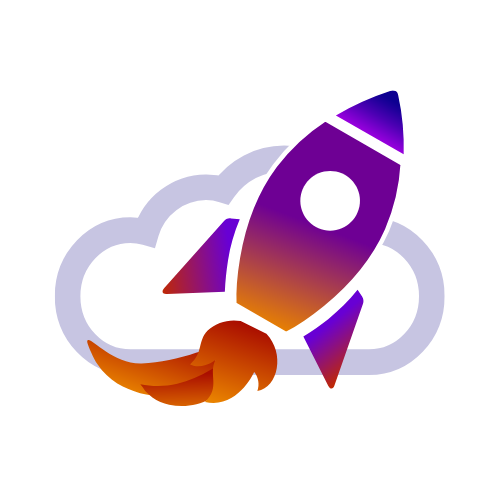
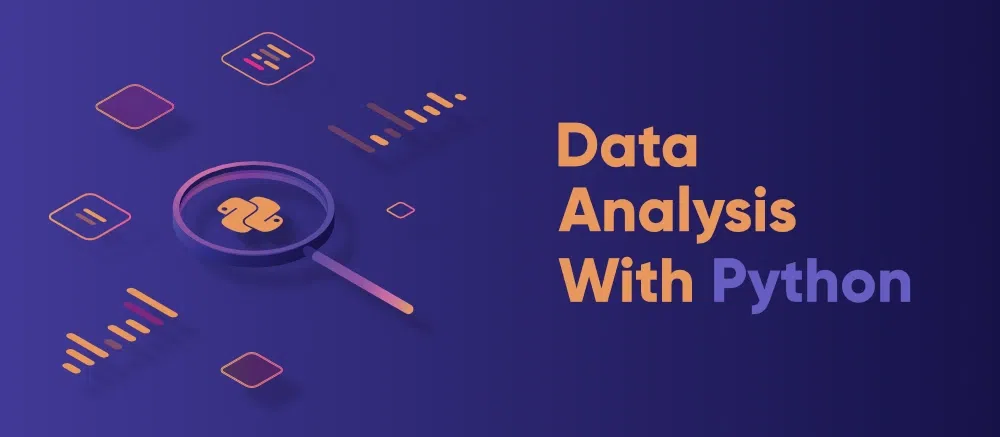
1 thought on “Data Analysis in Python – Powerful Detailed Guide – 2025”