Creating a to-do list app is one of the most popular beginner projects in Python programming. It’s simple enough for newcomers to understand yet powerful enough to demonstrate how real-world applications are built. In this blog, you’ll learn how to build a to-do list app in Python using the Tkinter library from setting up your environment to adding, saving, and deleting tasks. This guide follows EEAT and semantic SEO principles to ensure both clarity and credibility.
Table of Contents
Why Build a To-Do List App in Python
A to-do list app is a practical way to learn core programming concepts such as file handling, GUI design, and event-driven programming. It also introduces how user input interacts with stored data, which is the foundation for larger productivity tools. Once built, you can expand this app to include reminders, deadlines, or even cloud storage synchronization.
Python’s built-in Tkinter library is perfect for this project because it allows you to create interactive graphical applications without needing extra installations.
Setting Up Your Environment
Before you start coding, make sure you have Python installed. You can download it from python.org.
Once installed, open your preferred code editor such as VS Code, PyCharm, or IDLE (included with Python).
Check your setup by running:
python --version
If you see a version number, you’re ready to go.
Creating the Basic To-Do List Structure
Let’s start by importing Tkinter and setting up the main window:
from tkinter import *
root = Tk()
root.title("Python To-Do List App")
root.geometry("400x400")
tasks = []
Here, you’ve created a main window titled “Python To-Do List App” with a fixed size of 400×400 pixels. The tasks list will store all your tasks temporarily.
Adding and Displaying Tasks
Now, let’s create an input box where users can type their tasks and a button to add them to the list.
def add_task():
task = task_entry.get()
if task != "":
tasks.append(task)
update_listbox()
task_entry.delete(0, END)
def update_listbox():
listbox.delete(0, END)
for task in tasks:
listbox.insert(END, task)
task_entry = Entry(root, width=30)
task_entry.pack(pady=10)
add_button = Button(root, text="Add Task", command=add_task)
add_button.pack(pady=5)
listbox = Listbox(root, width=40, height=10)
listbox.pack(pady=10)
This code allows users to add tasks to the list. When they click the “Add Task” button, the new item appears in the list box.
Deleting Tasks
A useful to-do list app must allow task deletion. Here’s how to do it:
def delete_task():
try:
selected_task = listbox.get(listbox.curselection())
tasks.remove(selected_task)
update_listbox()
except:
pass
delete_button = Button(root, text="Delete Task", command=delete_task)
delete_button.pack(pady=5)
The function removes the selected task from the list and updates the display. The try/except block ensures that the app doesn’t crash if no task is selected.
Saving and Loading Tasks
To make your app more useful, you can save tasks to a text file so that they’re available even after restarting the app.
def save_tasks():
with open("tasks.txt", "w") as file:
for task in tasks:
file.write(task + "\n")
def load_tasks():
try:
with open("tasks.txt", "r") as file:
for line in file:
tasks.append(line.strip())
update_listbox()
except FileNotFoundError:
pass
save_button = Button(root, text="Save Tasks", command=save_tasks)
save_button.pack(pady=5)
load_tasks()
Now your app automatically loads saved tasks when it starts and can save new ones when you click the button.
Adding Some Style
You can enhance the visual appeal of your app with a few Tkinter styling tweaks:
root.configure(bg="#f5f5f5")
add_button.configure(bg="#4CAF50", fg="white", padx=10, pady=5)
delete_button.configure(bg="#F44336", fg="white", padx=10, pady=5)
save_button.configure(bg="#2196F3", fg="white", padx=10, pady=5)
These color schemes make your app look cleaner and more professional.
Running the App
Finally, run your app using:
root.mainloop()
This command keeps the window open and allows interaction with the buttons, text box, and list.
Features You Can Add Next
Once your basic app is functional, here are a few ways to improve it:
- Add deadlines and priorities: Store due dates alongside tasks.
- Enable task completion checkboxes: Let users mark tasks as done.
- Sync with online storage: Save tasks to Google Drive or Firebase.
- Add notifications: Use Python’s
notify2orplyerto send reminders.
Each enhancement helps you learn more about real-world software design and user experience.
Real-World Applications
Building a to-do list app teaches skills directly transferable to real projects:
- Productivity tools: Task managers and note apps.
- Data management: Using file I/O for persistent storage.
- GUI design: Designing interfaces with Tkinter or PyQt.
- Software scaling: Expanding small tools into full-fledged applications.
These are essential skills for both beginner and intermediate Python developers.
Final Thoughts
Learning how to build a to-do list app in Python is a fantastic way to practice programming while creating something genuinely useful. You’ll learn about GUI development, user interaction, and data storage all fundamental skills in app development.
With consistent practice, you’ll be able to transform this simple to-do app into a feature-rich productivity tool ready for desktop or web deployment.
Also Check Automate Daily Tasks with Python – Comprehensive Guide 2025
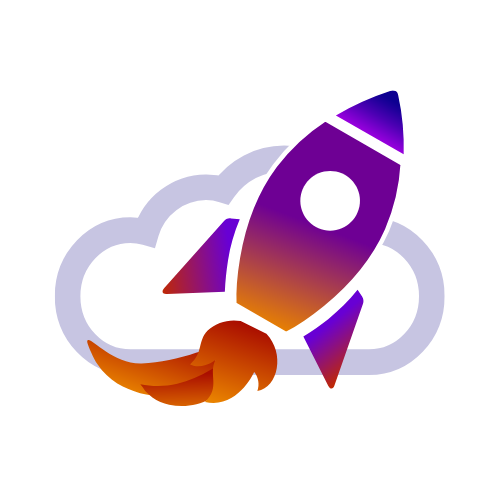
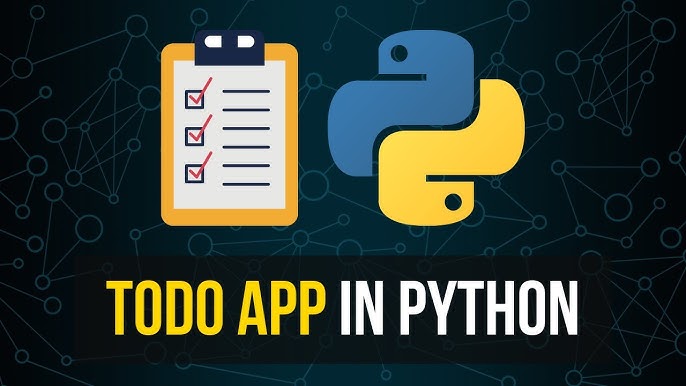
1 thought on “Powerful To-Do List App in Python – Detailed Guide – 2025”